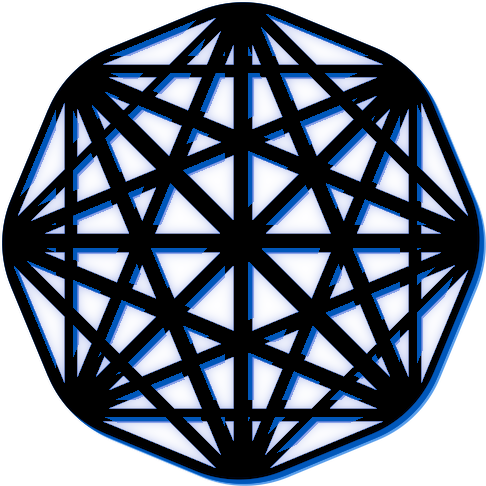Updating the Misinformation Game #
This guide will show you how to update your instance of The Misinformation Game to the latest version from the MisinformationGame GitHub repository. You will first be required to update the source code that you downloaded when you installed your instance of The Misinformation Game. You will then to deploy the new changes to your Firebase instance. One process to achieve this is described below.
Table of Contents #
- 1. Open a terminal
- 2. Run the automatic update script
- 3. Run the deployment script
- 4. Learn about Future Updates 🚀
1. Open a terminal #
The update and deployment scripts require a Bash-compliant terminal to run. This section will describe how to open a terminal that you can use to update your instance of The Misinformation Game.
Step 1: Open a terminal program where you can run the script. This script is written in Bash, and as such it will not run in the Windows command prompt. However, it will run in the Mac Terminal. If you are on Windows or are more comfortable using Visual Studio Code, then you may use the Git Bash terminal from within Visual Studio Code. The installation and use of Visual Studio Code for this purpose is described in the Non-Technical Installation Guide documentation.
Step 2: You must set the current working directory to the source code directory of
The Misinformation Game that you will have downloaded when following either of the installation
guides. This can be done by executing the command cd <dir> with <dir> replaced by the
path to the source code directory on your computer. For example, cd ~/Documents/MisinformationGame.
Step 3: You should now have a command prompt ready where you can run the update and deployment
scripts from. To verify that your terminal is set up correctly, you may run the ls command. This
should list all the files within the source code repository for The Misinformation Game on your
computer. You can verify that the files match by accessing the source code directory through a
file manager program (e.g., Finder on Mac, or
File Explorer on Windows).
2. Run the automatic update script #
The automatic update script, update.sh, will update your local source code repository
to match the latest source code in the
MisinformationGame GitHub repository.
However, you will still need to deploy the new source code to your
Firebase instance as described in the Deploy the new updates section.
Step 1: You must open a terminal program and change its working directory to The Misinformation Game source code, as described in the Open a terminal section.
Step 2: You may now run the automatic update script by typing ./update.sh within the terminal.
Step 3: If the command tells you that you must install git, then you may download its CLI from the git download page. Git is used for version control, and it is used to download the new source code from GitHub. It is very widely used for software development.
Step 4: The command will ask you to confirm its usage, as the command is destructive. Any changes you have made to the source code other than to the config files will be lost. Therefore, if you have made edits to the project other than to just change the config files, you should not use the automatic update script. Instead, you should use git to manually pull the new updates from the Misinformation Game repository, and merge them with your changes.
Step 5: If you have not made any edits to the source code other than to
change the config files, then the update script is safe to use. Enter YES
into the terminal, and press enter to start the update.
Step 6: The script should download and apply the new updates, and then print
Update completed successfully! to the terminal. If an error occurs, then you may
have to install git or change some file permissions. If you are not able to resolve
the issue yourself, then you may create an issue in our
Issue Tracker,
and we will try to help you resolve the issue.
3. Run the deployment script #
Once you have retrieved the new updates, you can run the deployment script,
deploy.sh, to deploy this source code to your Firebase instance.
Step 1: You must open a terminal program and change its working directory to The Misinformation Game source code, as described in the Open a terminal section.
Step 2: You may now run the deployment script by typing ./deploy.sh within the terminal.
Step 3: The deployment script may ask you a series of questions about the Firebase instance that you wish to update. A guide to answer these questions is provided in the Technical Installation Guide.
Step 4: Once you have completed your deployment, you should now be able to reload your instance of The Misinformation Game and see the new updates.
4. Learn about Future Updates 🚀 #
We share updates about the Misinformation Game in our Slack channel. If you wish to stay up-to-date and get notified when we release new updates, please join our community on Slack!
Back to Top