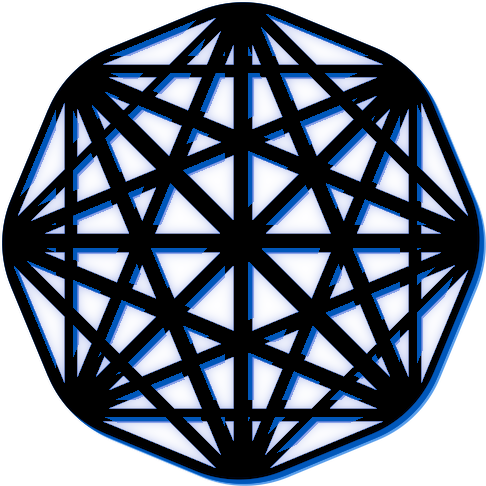Managing Studies #
This document outlines the general processes to manage your studies using The Misinformation Game after you have uploaded them.
Table of Contents #
- 1. Accessing a Study’s Admin View
- 2. Enabling and Disabling your Study
- 3. Downloading Results
- 4. Updating your Study
- 5. Deleting your Study
- 6. Accessing the Study URL for Participants
1. Accessing a Study’s Admin View #
To manage your study, you must first navigate to the admin dashboard page, as shown in Figure 1.
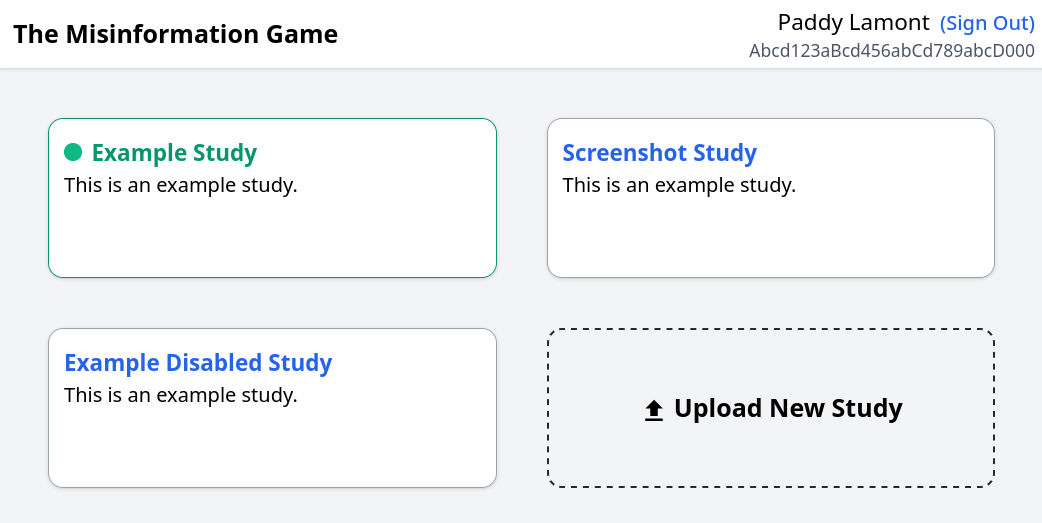
From this screen, you can then select the study that you wish to manage. This will open another view where you can manage your study, as shown in Figure 2.

2. Enabling and Disabling your Study #
In a Study’s Admin View, there will be either a button to Enable Study in green, or a button to Disable Study in orange. Pressing these buttons will ask you to confirm whether you wish to enable or disable your study.
Studies that are enabled will be accessible to participants with the URL of the study. Once the study is disabled however, participants will no longer be able to access the study.
Enabling or disabling your study will also update its Last Study Modification Time, which is saved in the results. This timestamp will allow you to distinguish between your test runs through the study while it was disabled, and the participant’s runs through the study after you enabled it.
3. Downloading Results #
You can download the results of your study from its Admin View by clicking the Download Results button. This will download the results of your study as an Excel spreadsheet. More information on the format of these results can be found in the Results documentation.
4. Updating your Study #
If you have found changes you wish to make to your study after testing, you may wish to upload a new version of your study. This can be done by pressing the Update Study button and selecting the new version of your configuration spreadsheet that you wish to upload.
Note, this updating should not be done while participants are taking part in your study, as it is possible that it will break the game.
5. Deleting your Study #
Once you have finished conducting your study and you have downloaded the results of your study, you may wish to delete your study from The Misinformation Game. This can be done by pressing the Delete Study button for the study in its Admin View. This deletion will delete everything to do with the study, including its settings, all its images, and all its results. The results will not be recoverable after the study has been deleted. Please note that deleted studies cannot be recovered.
6. Accessing the Study URL for Participants #
The URL to send to participants is shown below the name of the study at the top of its Admin View. This URL can also be used to access your game to test it locally before you enable the study.
If you are using another system to redirect participants
to your game, some of them may also support automatically
passing the ID of participants to the game. This can be
done by including ?id=<PARTICIPANT ID> at the end of
the URL, where <PARTICIPANT ID> should be replaced by
the ID of the participant.