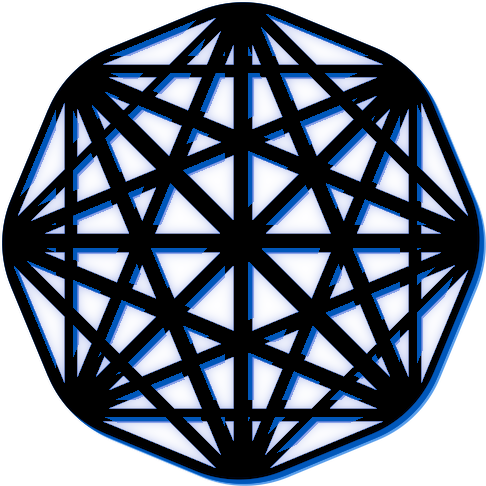The Results Spreadsheet #
The results for studies can be downloaded from the Admin Dashboard, by selecting the study, and then selecting Download Results. The results are downloaded as a .xlsx file that may be opened in any spreadsheet program such as Google Sheets or Microsoft Excel. The results spreadsheet is split into four worksheets:
1) The Overview Worksheet: This sheet contains information about the study the results are from, the number of participants, and when the results were downloaded.
2) The Posts Worksheet: This sheet contains all the interactions participants made with the posts that they were shown, as well as information about those posts.
3) The Comments Worksheet (optional): This sheet contains the reactions of participants to comments on posts. If your study contains no comments, this sheet will not be included.
4) The Participants Worksheet: This sheet contains a list of all the participants in the study, when they completed the study, and their completion codes.
Table of Contents #
Example Results #
If you wish to view some example results from a user experience study ran using The Misinformation Game, they can be accessed from the example results page.
1. Overview Worksheet #
This sheet contains information about the study that the results are from, the number of participants, and when the results were downloaded.
Study ID #
The identification number used in the URL of the study to identify it. It is unique for each study.
Study Name #
The name that was configured in the configuration spreadsheet for the study.
Participants #
The number of participants that completed the study.
Results Download Time (UTC) #
The date and time that the results were downloaded, in UTC time.
2. Posts Worksheet #
This sheet contains all the interactions of participants with the posts that they were shown, as well as information about those posts.
Session ID #
The session ID can be used to uniquely identify a participant in their play-through of the game. The session ID is always available, and it is unique for every participant.
Participant ID #
The ID that the participant entered when starting the study, or that was filled in for them through the URL. The participant ID is not guaranteed to be unique, as multiple participants could enter the same participant ID. It is also not guaranteed to be present if the study has been configured to not require identification.
Post Order #
A number starting from 1 that represents when the participant was shown the post associated with this row of the results. For example, a Post Order of 1 would represent the first post shown to a participant, and a Post Order of 4 would represent the fourth post the participant was shown.
Post ID #
The Post ID of the post that was shown to the participant. This is the same ID that was specified in the configuration spreadsheet for the post.
Source ID #
The Source ID of the source that was associated with a post that was shown to the participant. This is the same ID that was specified in the configuration spreadsheet for the source.
Source Credibility #
The credibility of the source that was associated with a post shown to the participant.
Source Followers #
The number of followers of the source that was associated with a post shown to the participant.
Post Headline #
The Headline of the post shown to the participant. This is the same headline that was specified in the configuration spreadsheet for the post. This will be empty if the post did not have a headline.
Post Likes #
The number of like reactions to the post shown to the participant. This does not include the increase to the number of likes if the participant liked this post. This column will only be included if Post Likes are Enabled.
Post Dislikes #
The number of dislike reactions to the post shown to the participant. This does not include the increase to the number of dislikes if the participant disliked this post. This column will only be included if Post Dislikes are Enabled.
Post Shares #
The number of share reactions to the post shown to the participant. This does not include the increase to the number of shares if the participant shared this post. This column will only be included if Post Shares are Enabled.
Post Flags #
The number of flag reactions to the post shown to the participant. This does not include the increase to the number of flags if the participant flagged this post. This column will only be included if Post Flags are Enabled.
Liked Post #
Whether the participant liked the post. This column will only be included if Post Likes are Enabled.
Disliked Post #
Whether the participant disliked the post. This column will only be included if Post Dislikes are Enabled.
Shared Post #
Whether the participant shared the post. This column will only be included if Post Shares are Enabled.
Flagged Post #
Whether the participant flagged the post. This column will only be included if Post Flags are Enabled.
Skipped Post #
Whether the participant explicitly chose the skip post
reaction. If reactions are not required, or if the study
is using the feed mode, then participants may move past
a post without interacting with it. In those cases, this
value will be FALSE, as they did not select the skip
post reaction.
User Comment #
The comment that the participant made on a post. If the
participant did not comment on the post, then this cell
will be empty. This column will only be included if
Require Comments
is set to Required or Optional.
Dwell Time (MS) #
The amount of time that this post was accessible by the participant, in milliseconds. If in feed mode, then this metric may count time in which the post was off of the screen. This value will always be available.
First Time to Interact (MS) #
The time from the post becoming visible to the participant’s first interaction with the post, in milliseconds. Interactions include comments on posts, or reactions to posts. Once a participant has made their first interaction with a post, this value will no longer change. If the participant had no interactions with a post, then this cell will be empty.
Last Time to Interact (MS) #
The time from the post becoming visible to the participant’s last interaction with the post, in milliseconds. Interactions include comments on posts, or reactions to posts. If the participant had no interactions with a post, then this cell will be empty.
Credibility Change #
The change to the participant’s credibility after they interacted with the post.
Follower Change #
The change to the participant’s number of followers after they interacted with the post.
Credibility Before #
The credibility of the participant before they interacted with the post.
Followers Before #
The number of followers of the participant before they interacted with the post.
Credibility After #
The credibility of the participant after they interacted with the post.
Followers After #
The number of followers of the participant after they interacted with the post.
3. Comments Worksheet #
This sheet contains the reactions of participants to comments on posts. If your study contains no comments, then this sheet will not be included.
Session ID #
The session ID can be used to uniquely identify a participant in their play-through of the game. The session ID is always available, and it is unique for every participant. This is the same Session ID that is stored in the Posts Worksheet.
Participant ID #
The ID that the participant entered when starting the study, or that was filled in for them through the URL. The participant ID is not guaranteed to be unique, as multiple participants could enter the same participant ID. It is also not guaranteed to be present if the study has been configured to not require identification. This is the same Participant ID that is stored in the Posts Worksheet.
Post Order #
A number starting from 1 that represents when the participant was shown the post associated with this row of the results. For example, a Post Order of 1 would represent the first post shown to a participant, and a Post Order of 4 would represent the fourth post the participant was shown. This is the same Post Order that is stored in the Posts Worksheet.
Post ID #
The Post ID of the post that was shown to the participant. This is the same ID that was specified in the configuration spreadsheet for the post.
Comment Order #
A number starting from 1 that identifies the order in which the comments were displayed beneath a post. For example, a value of 1 would represent the first comment below a post, and a value of 3 would represent the third comment below a post.
Comment Text #
The text contents of the comment that was displayed to the participant.
Comment Likes #
The number of like reactions that was associated with the comment. This does not include the increase to the number of likes if the participant liked this comment. This column will only be included if Comment Likes are Enabled.
Comment Dislikes #
The number of dislike reactions that was associated with the comment. This does not include the increase to the number of dislikes if the participant disliked this comment. This column will only be included if Comment Dislikes are Enabled.
Liked Comment #
Whether the participant liked this comment. This column will only be included if Comment Likes are Enabled.
Disliked Comment #
Whether the participant disliked this comment. This column will only be included if Comment Dislikes are Enabled.
First Time to Interact (MS) #
The time from the post becoming visible to the participant’s first reaction to this comment, in milliseconds. Once a participant has made their first reaction to a comment, this value will no longer change. If the participant did not react to the comment, then this cell will be empty.
Last Time to Interact (MS) #
The time from the post becoming visible to the participant’s last reaction to this comment, in milliseconds. If the participant did not react to the comment, then this cell will be empty.
4. Participants Worksheet #
This sheet contains a list of all the participants in the study, when they completed the study, and their completion codes.
Session ID #
The session ID can be used to uniquely identify a participant in their play-through of the game. The session ID is always available, and it is unique for every participant. This is the same Session ID that is stored in the Posts Worksheet.
Participant ID #
The ID that the participant entered when starting the study, or that was filled in for them through the URL. The participant ID is not guaranteed to be unique, as multiple participants could enter the same participant ID. It is also not guaranteed to be present if the study has been configured to not require identification. This is the same Participant ID that is stored in the Posts Worksheet.
Completion Code #
The code that the participant was shown when they completed the study.
Game Start Time (UTC) #
The time when the participant first accessed the game and entered their ID, in UTC time.
Game Finish Time (UTC) #
The time when the participant completed the study (before being shown the debriefing), in UTC time.
Study Modification Time (UTC) #
The time when the study was last updated, in UTC time. When a study is enabled or disabled, or when the contents of a study are updated, this value will change. Therefore, if a study is re-run multiple times, and disabled in-between, this value can be used to differentiate runs.
Back to Top